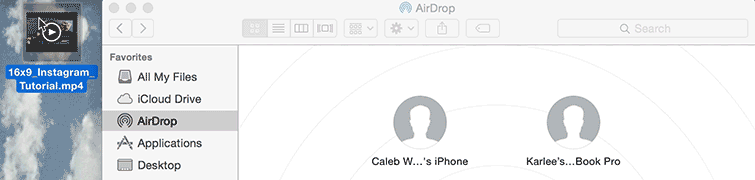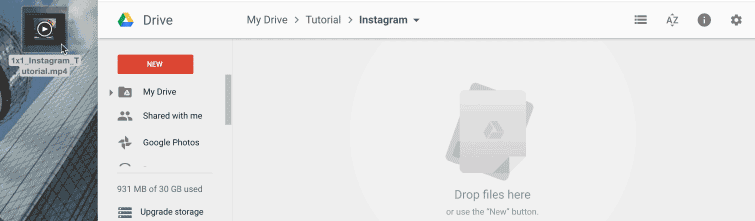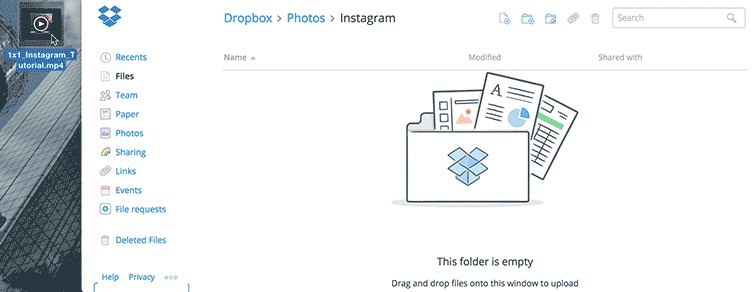First of all, you need download photos or video into your local drive.
Second, you will need to transfer the file to your phone. For Mac/iPhone users, the best way is to use Apple AirDrop. For Mac/Android or PC/Mobile you can use programs like Google Drive or Dropbox.
Apple AirDrop
Mac users with iPhones will find it easiest to send files using AirDrop. You will just drag the compressed Instagram video file to your iPhone. On your iPhone, you will now find the file under Photos.
- Open a Finder Window
- Click on AirDrop
- Drag and Drop the compressed Instagram video file to your iPhone
- On your iPhone, open Photos and verify the file transferred
Google Drive
Google Drive works for both Mac and PC and will transfer files to iPhone and Android phones. You will need both a Google Drive account on your computer and the Google Drive App on your phone.
- Sign into your Google account and open Google Drive
- Drag and Drop the compressed Instagram video file
- Open the Google Drive App on your phone
- Download the video file to your phone
- Open the Photos/Gallery app on your phone
- Verify the file fully transferred
Dropbox
Dropbox works for both Mac and PC and will transfer files to iPhone, Android, and Windows phones. You will need both a Dropbox account on your computer and the Dropbox App on your phone.
- Sign into your Dropbox account
- Drag and Drop the compressed Instagram video file
- Open the Dropbox App on your phone
- Download the video file to your phone
- Open the Photos / Gallery app on your phone
- Verify the file fully transferred
Upload to Instagram
We’ve finally made it. It’s time to open Instagram and upload the video.
- Open the Instagram App on your phone
- Tap on the Camera icon
- Go to the Gallery
- Select your Instagram video file