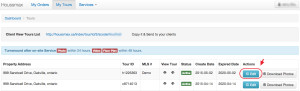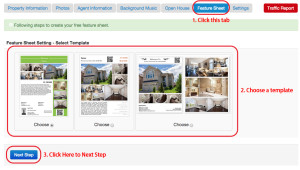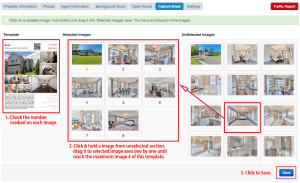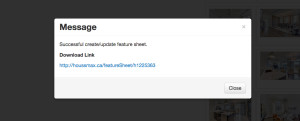1. First of all, you need to login to your account and click the blue “Edit” button under “My Tours” in the main menu bar.
2. Find “Feature Sheet” tab on the editing page, click it.
3. Choose a Feature Sheet template you like, then click “Next“.
4. Check the numbers marked on the sample template. Click & Hold each image from the Unselected Image area, drag and drop to the Selected Image area until reach the maximum numbers of this template. When you finish, click “Save”.
5. If you see a popup frame jump out and tell you “Successfully created/updated feature sheet“, it means a PDF feature sheet has been created and it will be shown in your virtual tour under icon “Feature Sheet“.
Notes:
If you update property description text or agent contact information, you need to create the feature sheet one more time to generate a updated version. Otherwise, the old information will be still on the PDF.