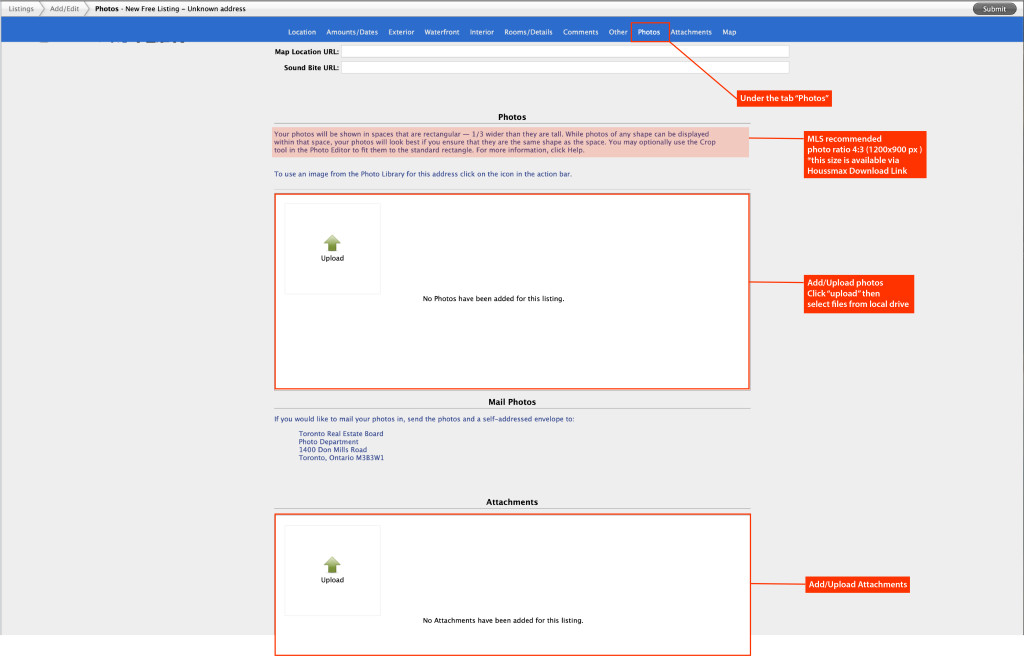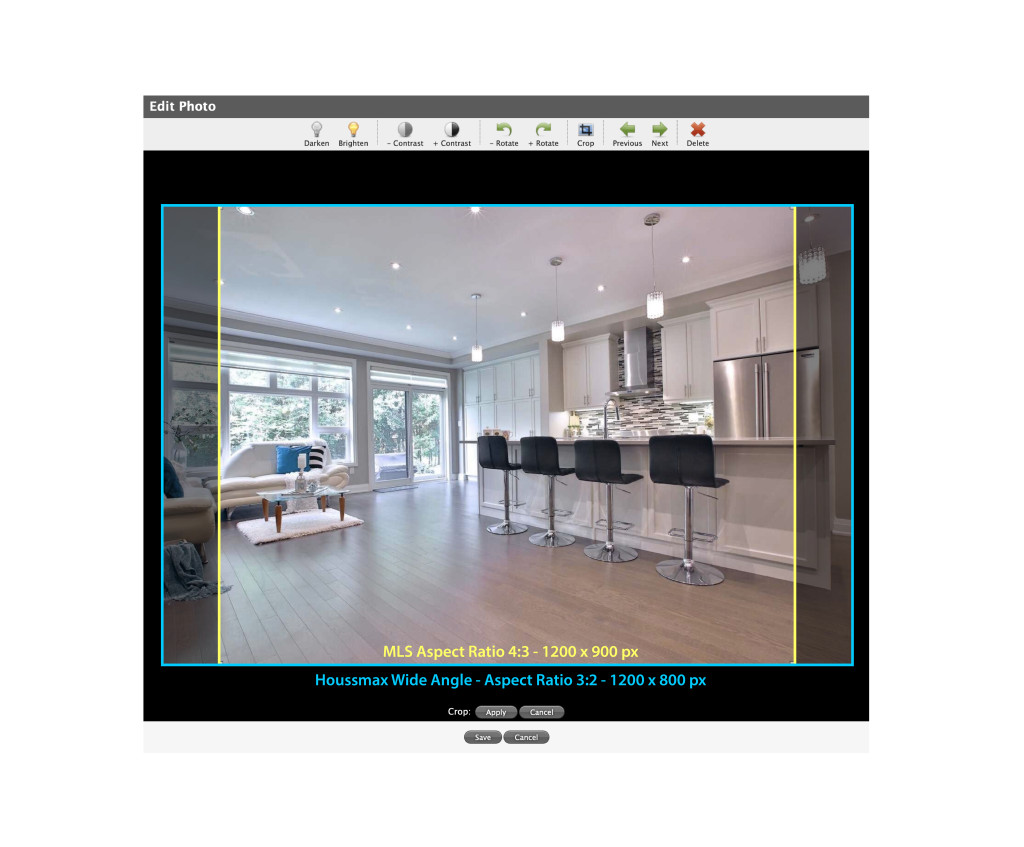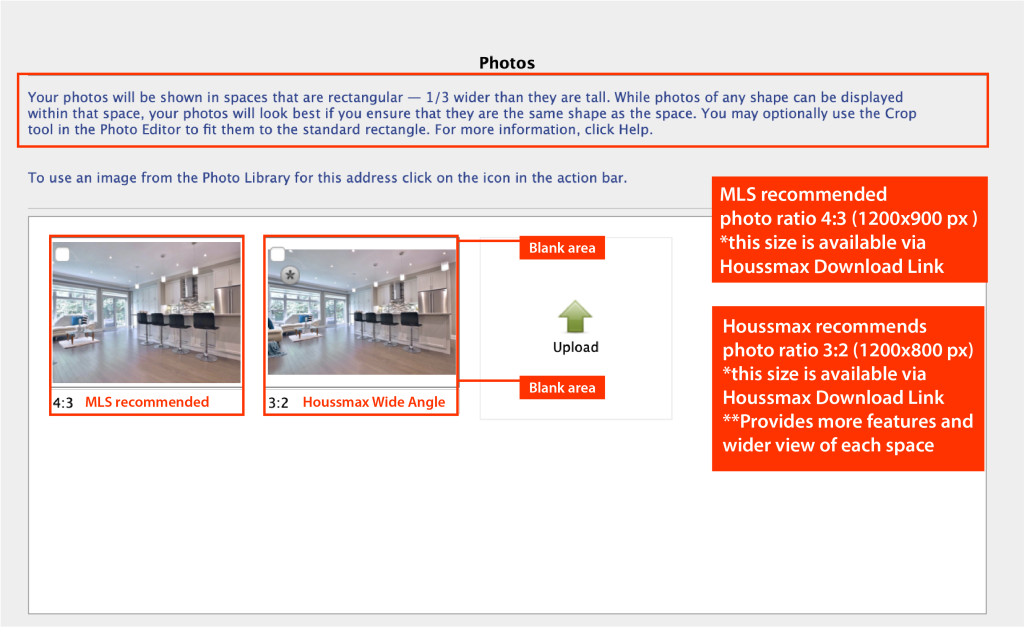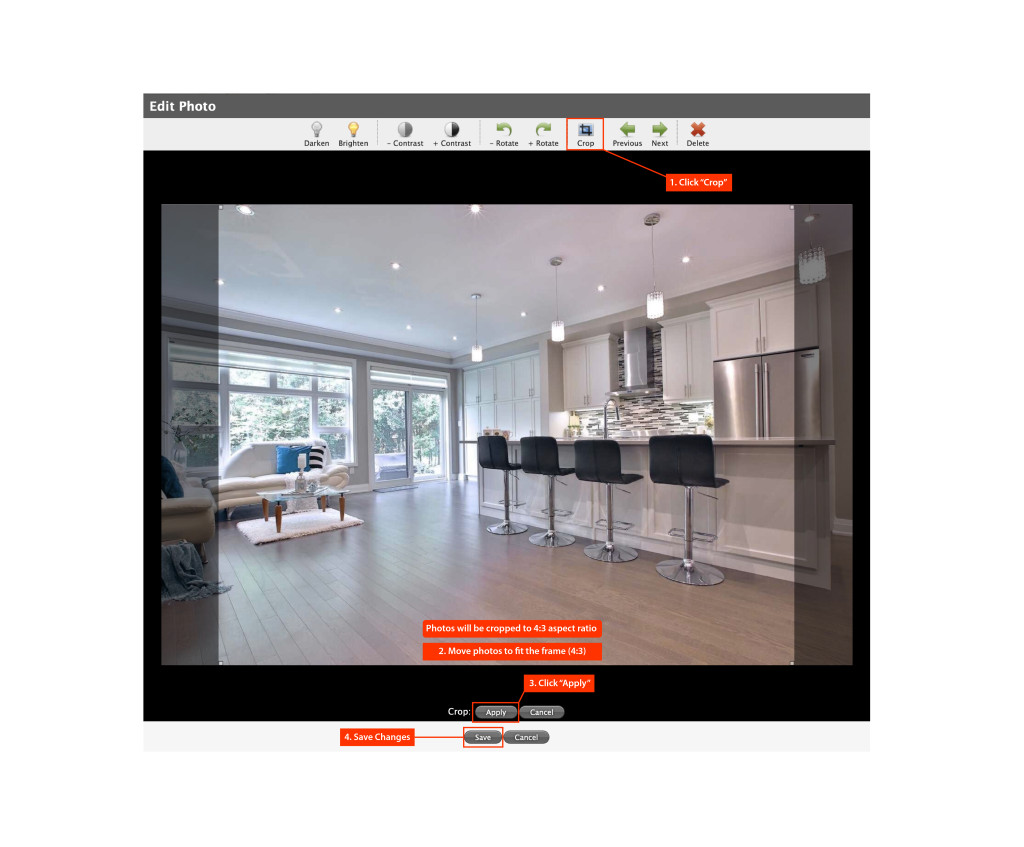Click the tab “Photos” , then you will find a blank area where you can upload photos.
Click the Green Arrow button to upload files from your local drive.
Upload attachments is you have anything else to add to the listing.
Once the photos are uploaded, there might be a pop-up window with the recommended aspect ratio for the photos.
If you would like the wide angle ratio 3:2 (available in download link – please find size 1200 x 800 px folder), which provides wider views and features, please ignore this reminder and just click “close”.
If you would like the photos to fit MLS recommended ratio 4:3, (available in download link – please find size 1200 x 900 px folder), which a part of the photos will be cut off.
Main differences:
- Aspect Ratio & Size (4:3 vs 3:2, 1200 x 900 px vs 1200 x 800 px)
- Width of view (3:2 photo is wider in terms of view than 4:3 photo)
- Blank (shows on 3:2 photos)
*Both 3:2 & 4:3 photos are available through Download Link
To crop the photos into 4:3 aspect ratio, please follow:
1. Click “Crop” on the editing page
2. Move photos left or right to fit the frame (4:3)
3. Click “Apply” to lock the position
4. Save changes